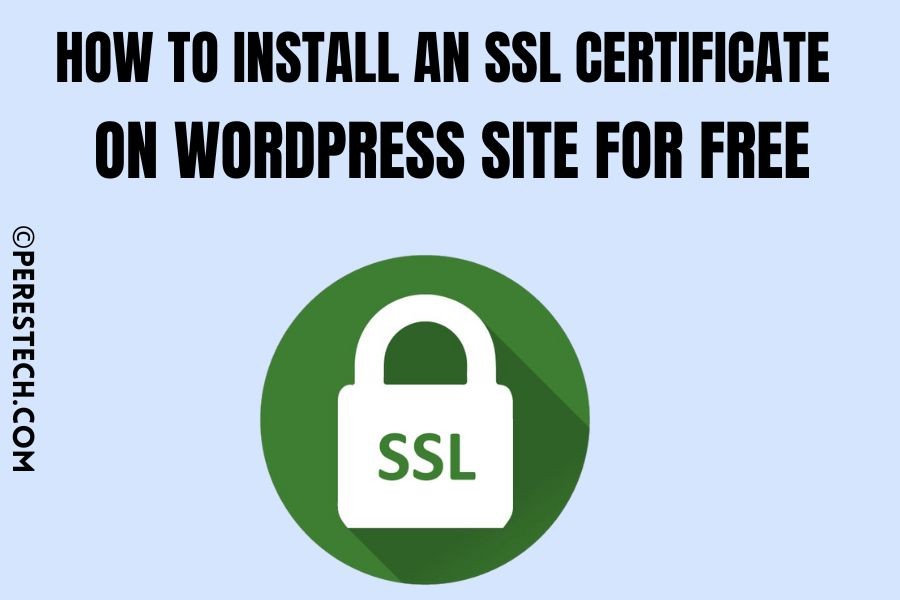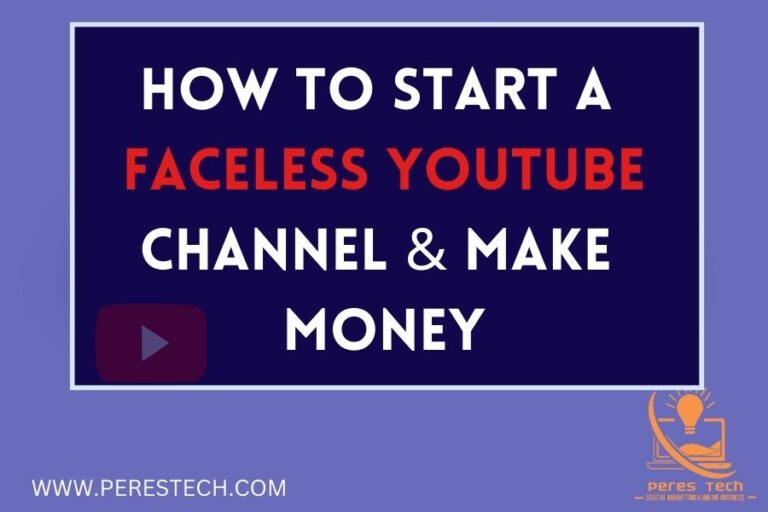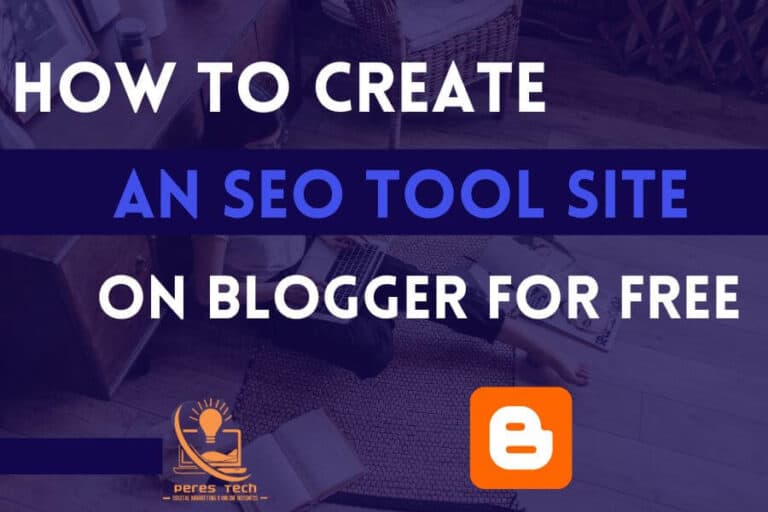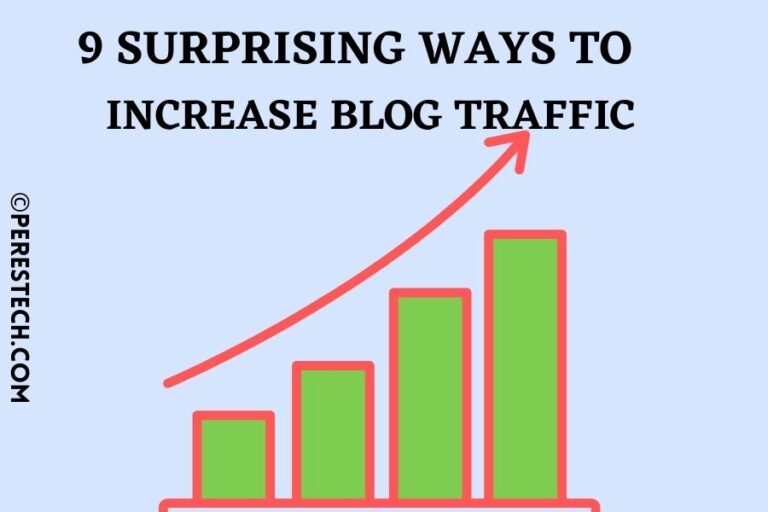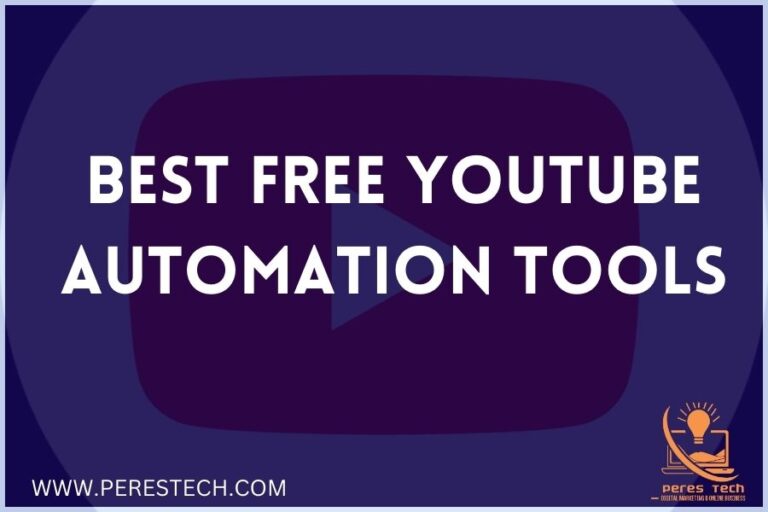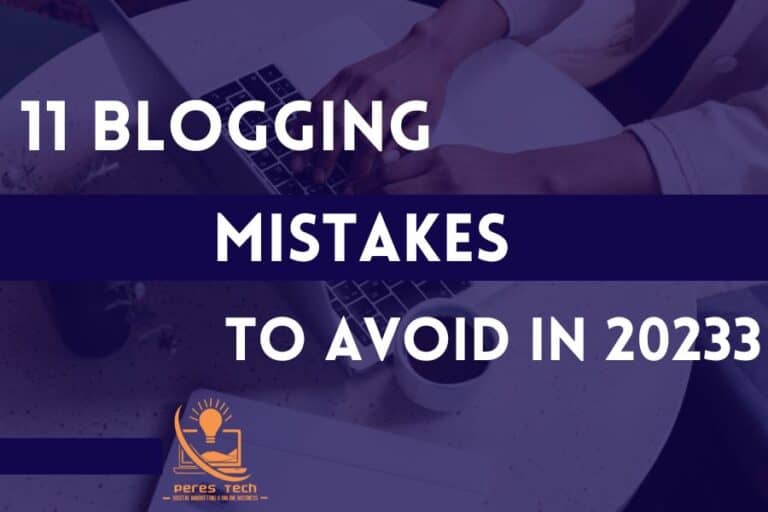How to Add Free SSL Certificate on WordPress Website
SSL Certificate is an important aspect of every WordPress website’s SEO health and could help boost every website’s ranking on search engines, not just this but SSL Certificate can also help keep your site safe from hack attacks. However, installing a Free SSL Certificate isn’t easy so most new beginners end up paying for premium ones.
In this tutorial, I will share with you all you need to know about SSL certificates and how to install Free SSL Certificate on WordPress website.
Before we begin, is important we know What an SSL certificate is, so,
What is an SSL Certificate?
Firstly, SSL stands for Secure Sockets Layer, which acts as a digital or web-based certificate that authenticates a website identity and creates a well-secured connection between a web server and a browser in other to protect communication between users of the website.
4 Importance of SSL Certificate
- Secure Website Transmission: By using SSL certificates, your website can ensure that the data being transferred between your website and the visitor is secure. This will help protect your website’s users from potential identity theft and other online security threats.
- Enhance Trust and Credibility: By implementing SSL certificates, your website can create a more trustworthy and credible online presence. This can help attract and retain more visitors, leading to increased revenue and greater brand awareness.
- Enhance User Experience: When a visitor arrives at your website, they should feel confident that their personal information is being securely transmitted and that no unauthorized third parties are interfering with the communication. SSL certificates can help to ensure this by encrypting the data being sent between your website and the visitor’s browser.
- Improve Search Engine Ranking: By ensuring that your website is using SSL certificates, you can improve your website’s ranking on search engine results pages. This will help to attract more visitors who are looking for information related to your website.
How to Get a Free SSL Certificate for WordPress Website?
Getting a free SSL Certificate for a WordPress Website used to be a difficult task but no more, but now there are lots of plugins available on the WordPress plugin store that offers free SSL certificate that will work just fine for any website.
Nonetheless, there are also lots of hosting companies such as Namecheap and HostGator that also offers free SSL certificate for their users, which makes it easy for anyone to simply enable and get their site that Green padlock on all browsers and across all devices.
In this tutorial, I’m going to take you through both tips, which are installing through cPanel with the help of Lets Encrypt and also Installing a free SSL certificate using a free WP Force SSL which is a free plugin.
How to Add a Free SSL Certificate on WordPress Website Using WP Force SSL Plugin
Getting a free SSL certificate using WordPress plugins seems to be the easiest because all you do is enables one or two things after installing the plugin and that’s all. ( Sounds simple right? because it is! )
In this section, I’m going to show you how to install a free SSL Certificate on your WordPress Website using WP Force SSL Plugin.
To install an SSL certificate through WP Force SSL Plugin, firstly you will have to log into your WordPress account using { example.com/wp-admin.} where example.com is your domain name.
After which you will have to Navigate to Plugins > Add New.
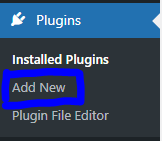
This will then open up the WordPress plugin bank, where you will have to search for “WP Force SSL”

After which you are going to see tons of plugins which offer free SSL Certificates and other security-related plugins. However, you should see the plugin we are going to use at the top left part of your screen.

Here, you will need to click on the “Install Now” button and the plugin will be installed after installation, you will have to click on “Activate” in other for the plugin to be in a usable state.
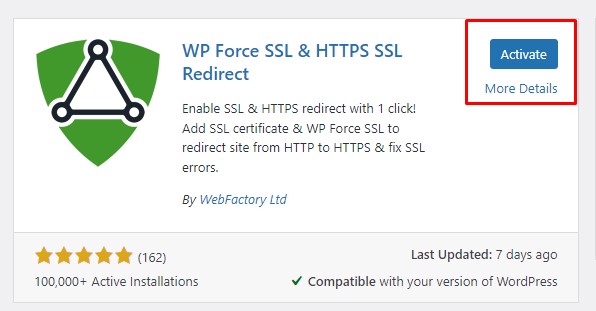
So to start the SSL installation process, you will have to navigate to “Settings >WP Force SSL” and click on it.
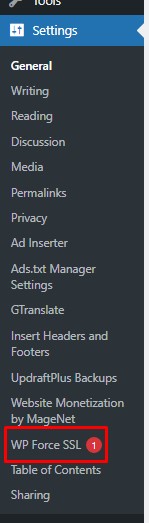
This will then take you to the plugin dashboard, on the dashboard locate the “Settings” which is right after the Status tab and click on it.
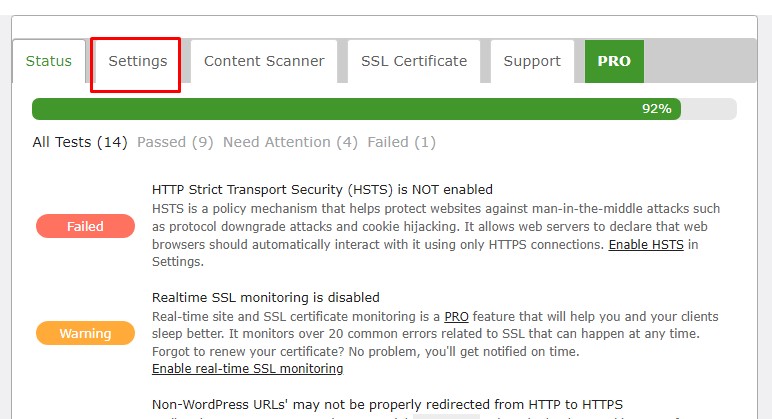
On the Setting tab, that’s where you will be given the option to customize the SSL settings you want to install on your WordPress site.
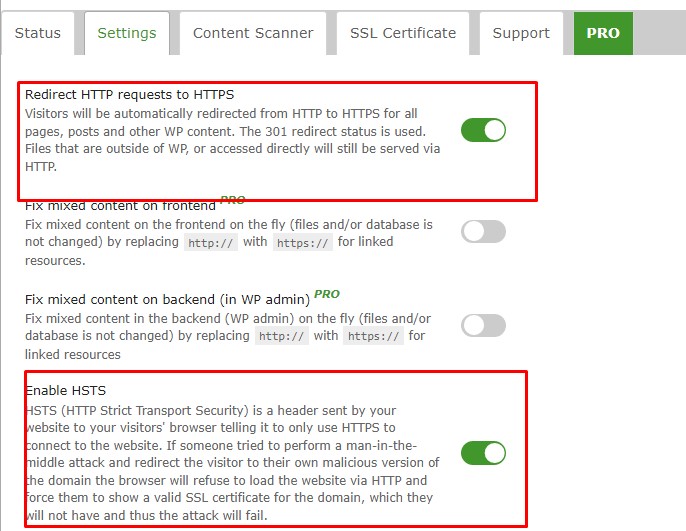
Some free functions will be enabled by default, however, some will be optional for you to enable since we are going for the free plan, just enable the settings as they appear above and scroll down the page to enable the rest and click on “Save Changes” button.
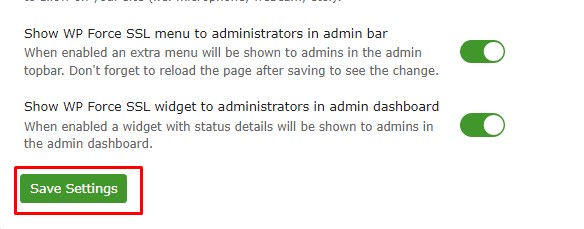
Just click on the save changes button, navigate to “SSL Certificate” and click on the “Refresh Certificate Info” button.
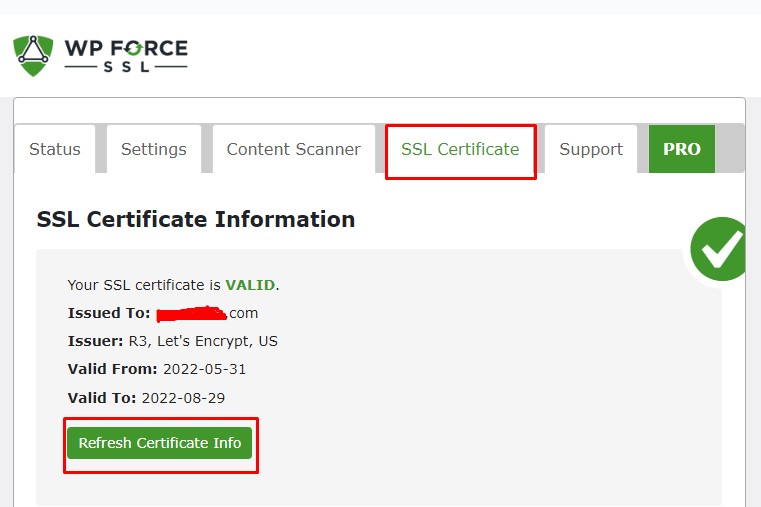
Now, you can go to the status tab to see which aspect of your site is secured and which part isn’t secured, and I believe 99.9% will be secured.
Though installing an SSL on a WordPress site using plugins isn’t a bad idea, do this only if your hosting provider does not offer the Let’s Encrypt feature. If they do, continue reading to see how we can install a free SSL certificate on the WordPress site using through cPanel.
How to Add Free SSL Certificate On WordPress Website Using through cPanel.
When comes to installing a free SSL Certificate through cPanel is very easy and straight forward and I prefer it to that using a WordPress plugin.
So to install a free SSL certificate through your cPanel, you will first log into your cPanel using your domain name/cPanel ( example.com/cPanel/ ).
After you’ve successfully logged onto your cPanel, Navigate Down the page till you see “Security” ( This depends on your hosting provider, but most of the hosting providers have their security section down on the cPanel page).
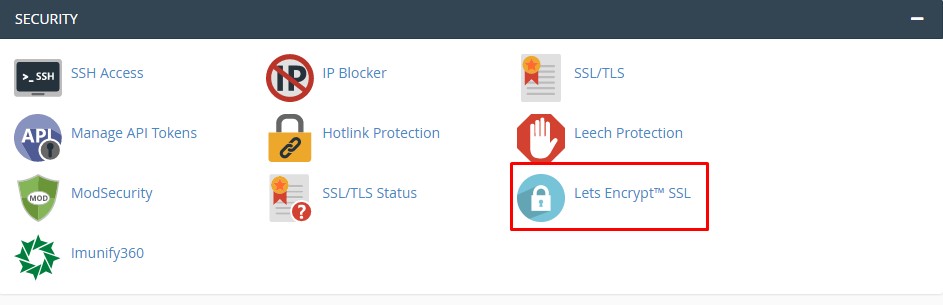
Next, locate the “Let’s Encrypt SSL” and click on it. ( In a case where you don’t see the Let’s Encrypt SSL, kindly contact your hosting provider on live chat and they are going to enable it for you. )
However, not all hosting providers offer the “Let’s Encrypt” that’s why I always recommend HostGator and Namecheap because they make it available on their cheapest plan. And I strongly believe 99.999% of hosting providers have this feature on one of their packages.
Nonetheless, once you click on the “Lets Encrypt” is going to open up a new page asking you to confirm the domain extensions you want the certificate to be installed on.

At the left end of your screen, you’re going to see all the domain names associated with your host and in the middle will be the Alt Names you want to secure, finally at your right end is the issue button.
In any way you get this table, Make sure to confirm your domain name, and make sure the following files are included in your Alt Names { mail.example.com, example.com, www.example.com } Where exanple.com is your domain name and extension. Once you confirm all this, just click on the “ISSUE” button after which a new page will be loaded as shown below.
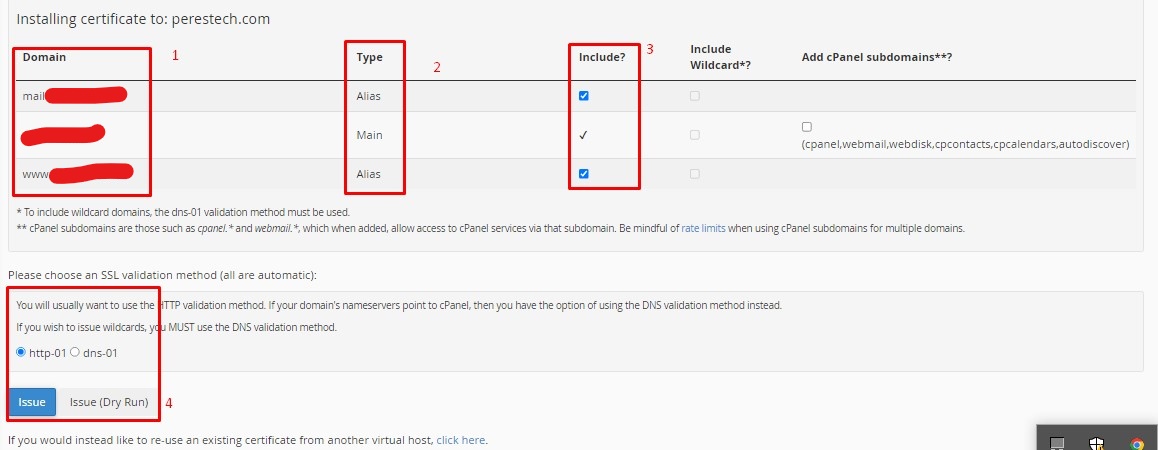
Now, just confirm everything as shown above and click on the “Issue” However, if the domain name you’re issuing the SSL Certificate on isn’t the root domain associated with the hosting account, then I recommend you switch from { http-01 to dns-01} and you are done installing a free SSL Certificate on WordPress Website.
If you’re running a business website, I recommend you get a premium SSL certificate, the price of an SSL certificate ranges from $3.88/yr and above, so even if you are on a low budget, I believe you can still afford this for a year.
How to Get Premium SSL Certificate at an Affordable Price
You don’t have to worry about the price of an SSL certificate because they are all affordable and all you need to do is choose the package that’s right for you and you’re good to go.
To get your Premium SSL certificate at a cheaper rate, click HERE and it will redirect you to a page where you will have to choose the package that suits your requirement and budget.
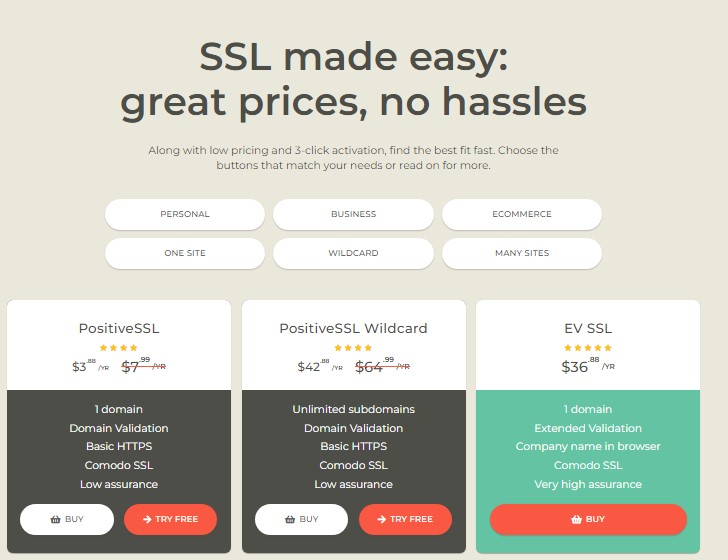
From here, you can see that the price of an SSL certificate range from $3.88 per year which is good and affordable. You can use the options aligned at the top of the pricing table to select the category which your website belongs after which the price chat will be re-arranged and locate the package you want and click on the “BUY”. button.
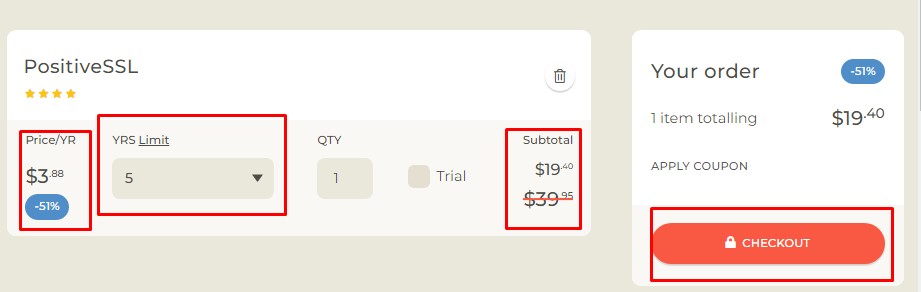
Right on the page, you can see 4 boxes, the first one shows the price and discount you get per year when you use my affiliate link.
The second box shows the number of years you’re paying for. To get the maximum discount, you will have to go for a higher year, because the longer the period you’re paying the higher the discount price you will get. So for 5years, my total sum is simply $19.40 and this doesn’t worth breaking the bank.
Now, you will be taken to a page you have to enter your email address create a password and then complete your purchase. So, this is how you can also buy a premium SSL certificate for your WordPress blog.
Final Thought
When it comes to Website management and security, an SSL certificate plays a long way which shouldn’t be underrated. There are lots of devices that will not allow users to access a non-secure website, in other to save users’ browsing info.
The two methods I shared with you in this article, are the best ways in other to get a free SSL certificate, that will secure your site data and keep them untouchable.
However, I recommend you perform a regular backup scheme for your website as well as backups also go a long way and play a key role in the security system of a website.
You can read our previous article on How To Backup & Restore WordPress site For Free Using Updraftplus.
Thank you for reading to this point, this is all you need to know about installing a free SSL certificate on your WordPress site.
If this article was helpful to you, kindly Subscribe to my YouTube channel, and follow me on Facebook and Twitter in other to get updated on how to grow your blog and start making money.
And don’t forget to share this article as well, remember a lot of people at there may be in need of it and you could be their helper. Also, let me know what you feel about this article in the comment section.
This post contains affiliate links.