How to Set up Facebook Pixel: ( Facebook Remarketing Pixel)
Are you looking for the best way to get the most off your Facebook Ads? if yes then, you should utilize the Facebook remarketing/retargeting pixel. In this post, I will share with you all you need to know about Facebook remarketing Pixel.
What is Facebook remarketing pixel?
The Facebook remarketing pixel is a snippet of code that you add to your website in order to track website visitors and target them with Facebook ads. When someone visits your website, the pixel will “fire” and add them to a remarketing list. Then, you can create Facebook ads targeted specifically at people on that list.
How does facebook pixel retargeting work
Facebook pixel retargeting is a type of advertising that uses data from Facebook to show ads to people who have interacted with ads on the platform in the past. This data can include things like the pages you’ve liked, the posts you’ve commented on, and the ads you’ve clicked on.
When you’re using Facebook pixel retargeting, the ads that are shown to you are based on the interests and activities that have been associated with you on Facebook. This means that Facebook can show you ads that are relevant to your interests and that are likely to be of interest to you. By using Facebook pixel retargeting
How to Set Up Facebook pixel
Facebook pixel is a snippet of code that you add to your website in order to track conversions and traffic from Facebook Ads. When someone clicks on your Facebook ad and visits your website, the Facebook pixel will track that activity and report it back to your Facebook Ads account. This allows you to measure the effectiveness of your Facebook ads and see what’s working (and what’s not).
If you want to track the behavior of people who visit your website, you can install the Facebook pixel. The Facebook pixel is a piece of code that you add to your website. When someone visits your website, the Facebook pixel will send information to Facebook about that person’s visit. This information can help you to track the effectiveness of your advertising and to understand the behavior of people who visit your website.
To install the Facebook pixel, you will need to create a Facebook pixel account and add the Facebook pixel to your website.
To create a Facebook pixel account:
- Go to facebook.com/ads/manager
- Click on “Pixels” in the menu on the left side of the screen
- Click on “Create a Pixel”
- Enter your website’s URL and click on “Create”
How to Add Facebook Pixel Code to Your Website?
Adding Facebook pixel code to your website is a great way to track website conversions and traffic from Facebook Ads. Here’s how to add the code to your website:
- Log in to Facebook and navigate to the Ads Manager.
- Click on the “Pixels” tab.
- Click on “Create a Pixel.”
- Enter a name for your pixel and click “Create.”
- Copy the pixel code and paste it into the website code for the page you want to track.
- Save your changes and test the pixel by visiting the page and completing a conversion action, like adding an item to your shopping cart.
You should see a conversion event in the Ads Manager within a few hours.
Facebook Pixel Standard Events
Facebook Pixel Standard Events are a set of events that you can track on your website using the Facebook pixel. These events help you understand how people interact with your website and your business.
There are seven standard Facebook pixel events:
- View Content
- Add to Cart
- Purchase
- Lead
- Complete Registration
- View Product
- Add to Wishlist
You can track any of these standard events on your website by adding the appropriate code to your website’s code. When someone visits your website and takes the desired action, the Facebook pixel will record the event.
You can then use this data to create custom audiences and target ads to those audiences on Facebook. For example, you could create an audience of people who have added a product to their cart but have not yet made a purchase. You could then target them with a Facebook ad that encourages them to make a purchase.
The Facebook pixel standard events are a valuable tool for understanding how people interact with your website.
How to Confirm if Facebook Pixel is Working?
One of the most important aspects of online marketing is tracking the results of your campaigns. This is where Facebook pixel comes in. Facebook pixel helps track the effectiveness of your Facebook ads by providing you with data about the actions people take on your website after seeing your ad.
To confirm that Facebook pixel is working on your website, follow these steps:
- Log into your Facebook Ads Manager account.
- Click on the “Pixels” tab.
- Select “Create a Pixel”.
- Copy the pixel code and paste it into the header of your website.
- Click on the “Verify” button.
- Facebook will start tracking the activity of people who visit your website after seeing your Facebook ad.
- To view the results, go to the “Pixels” tab and click on the “Reports” button..
Recommended Articles:
Conclusion
If you are really interested in getting the most out of Facebook ads, then you should utilize the Facebook Pixel retargeting.
Don’t forget to share this article with friends and let me know how you feel about this article and how it helped you in your Facebook pixel setup process.
This post contains affiliate links.

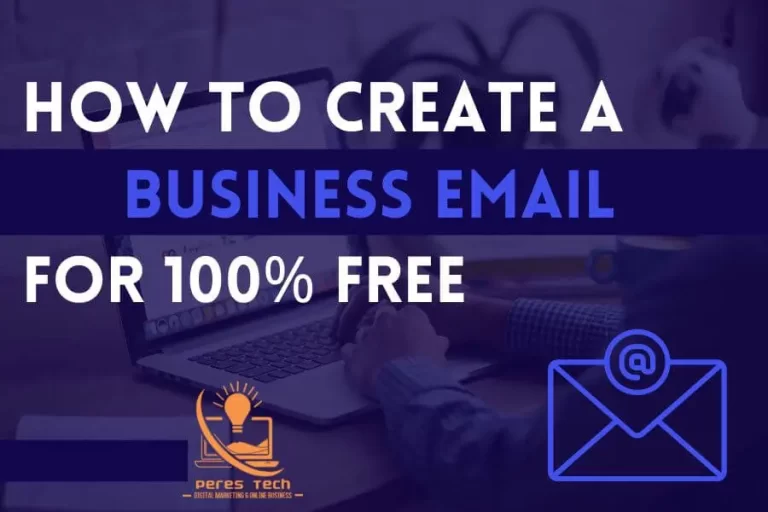
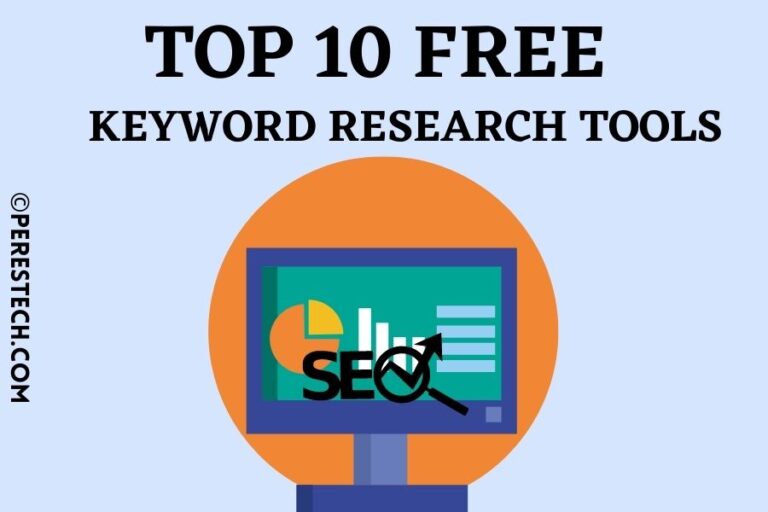
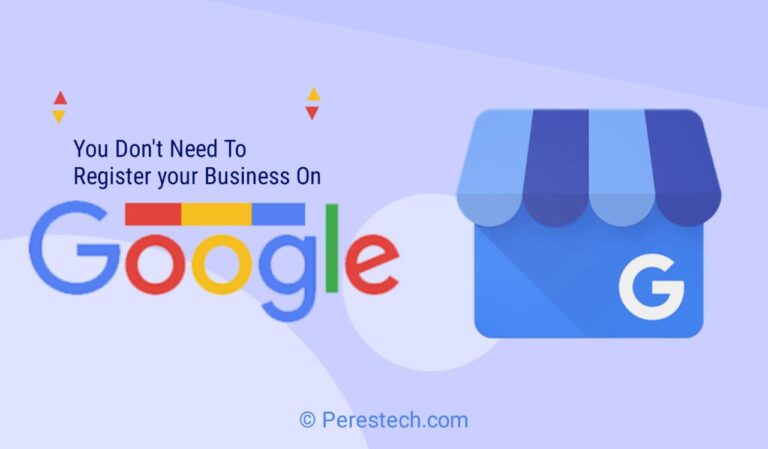

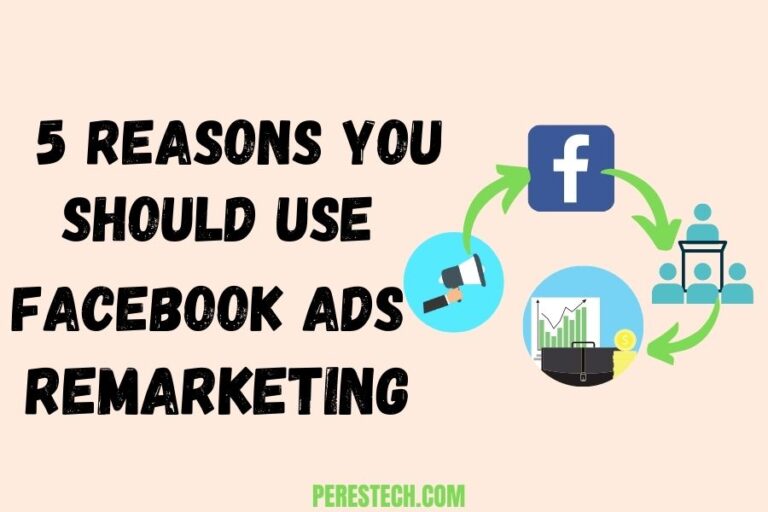
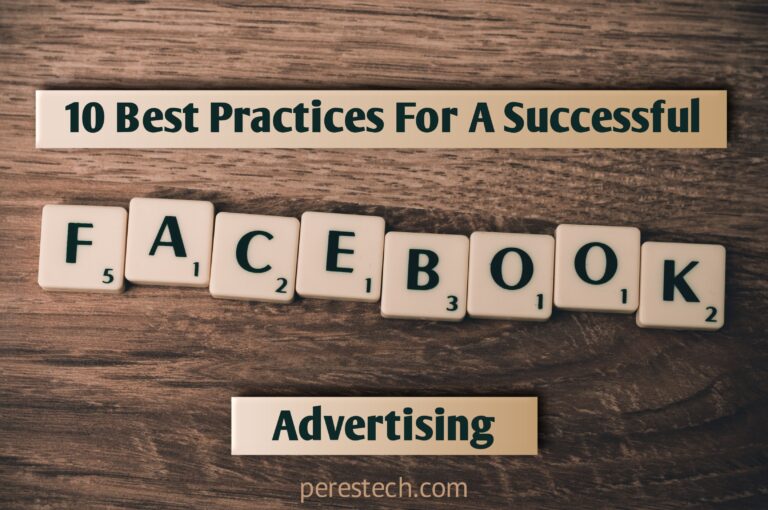
3 Comments