FlexClip Review – Best Free Online Video Maker
Making and editing videos is one of the most difficult tasks in the life of every content creator. This makes it difficult for a lot of video content creators to be inconsistence because we spend lots of time in front of a camera and after which we still have to pay for premium video editing software or pay a professional editor to edit the videos we spent hours creating.
And this really consumes lots of time and money, however, a lot has really changed in recent years and even more changes after the release of FlexClip free online video maker software.
In this blog post, I’m going to share will you all you need to know about FlexClip and also share some ideas on how you can use it to expand your brand and as use it to create awesome YouTube videos without spending hours of recording and editing.
What is FlexClip
FlexClip online video editor is one of the best free video editing tools for creating professionally looking videos for YouTube, Instagram, Facebook and other video publishing platforms.
FlexClip was developed by PearlMountain a company dedicated to the development of Graphics and Multimedia software and was established in 2016, however, before the establishment of PearlMountain, the team has been developing software since 2006. This is to tell you how powerful the software is and how it can help you grow.
FlexClip Features
FlexClip has 20 main features which you can use to edit your videos and give them that professional look in a few minutes, whether you’re an experienced video editor or not.
Here is a short list of FlexClip features with a brief explanation of how each works.
FlexClip Features or Tools
- Video Trimer -The video trimer feature allows you to trim or cut out any clip of the video which is not needed without losing the quality of your videos. To even make things easier, FlexClip added some extra features to the video trimer to help you cut videos faster without making mistakes some of these features are, a jump cut, axial cut, cutaway, match cut, smash cut and parallel cut.
- Add music – This feature enables you to add soundtrack/music to your videos in other to make them entertaining for your audience to watch and enjoy. Background sounds are really important when it comes to making videos.
- Add Text – With the add text feature, you can simply add captions to your videos and even create a faceless YouTube channel all you do is get the already done for you templates and edit the text and you are good to go.
- Record voiceover – Voiceless videos are sometimes very boring to watch, that’s why FlexClip is giving you the option to Record Voiceover directly with the software to add narrations to your videos.
- Video Merger – The video merger allows you to combine multiple video clips/images together within a few minutes.
- Video watermark – If you’re editing videos for a brand or you want to protect the copyright of your artwork, the watermark feature will enable you to add your brand logo or any form of symbol to your videos’.
- Video Transition – Video transition helps to properly blend your video clips and make them more entertaining to your audience.
- Video Speed – If you are passing out a piece of information or promoting a product using video clips of text alone, you may want to slow the speed of your video so the audience can get the message you’re passing across.
- Media Library (Stock Images and Videos) – FlexClip has a lot of copyright-free video footage, stock images and music which you can use within your video editing process.
FlexClip Plans and Pricing
| Free $0/mo | Basic $5.99/mo | Plus $9.99/mo | Business $19.99/mo |
|---|---|---|---|
| 480p SD Download | 720p HD downloads | 1080p Full-HD downloads | 1080p Full-HD downloads |
| 1 stock video per project | 1 stock video per project | 5 stock videos per project | Unlimited stock videos |
| Maximum 12 projects | Save unlimited projects online | Save unlimited projects online | Save unlimited projects online |
| Video length up to 1 min | Video length up to 3 mins | Video length up to 10 mins | Video length up to 30 mins |
| 3 background removal credits | Custom branding | Custom branding | Custom branding |
| No FlexClip watermark | No FlexClip watermark | No FlexClip watermark | |
| 10GB cloud storage | 30GB cloud storage | 100GB cloud storage | |
| 50GB video hosting space | 100GB video hosting space | 1TB video hosting space | |
| Upload custom fonts | Upload custom fonts | Upload custom fonts | |
| 25 background removal credits | 100 background removal credits | 500 background removal credits |
What Type of Videos can I Create with FlexClip?
With FlexClip Video Maker, you can create absolutely any type of videos such as Business videos, Lifestyle Videos and social media videos, within a few minutes with the help of their already done-for-you templates.
How to Edit Videos with FlexClip
Step 1. Head over to FlexClip.com
Step 2. Navigate to the footer section and click on “Video Editor”
Step 3. Click on “Edit Videos Now”
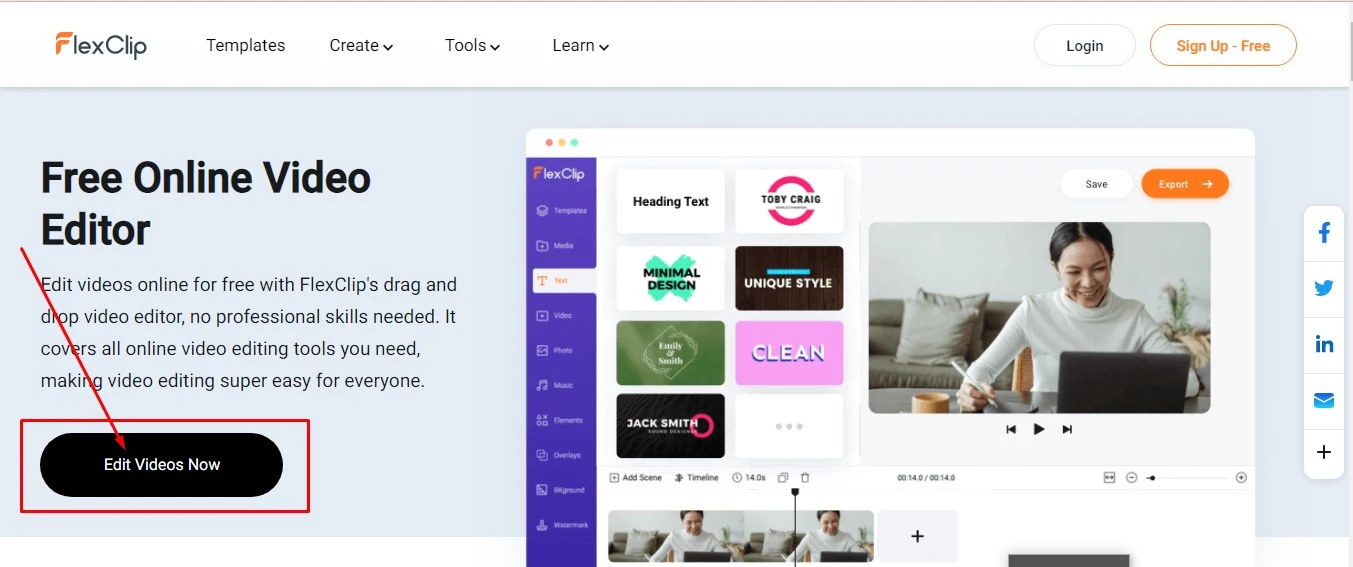
Step 4. You can choose from the available templates or simply click on “Start from Scratch”.
This will then open up FlexClip video editor where you can either import your existing video clips/images from your computer or phone. However, you can also choose images/videos from FlexClip stock photos and use them for your videos.
Related: Top 10 Best Screen Recorders for Youtubers
Conclusion
I believe this complete review of Flexclip Video editor was able to answer all your mind-boggling questions. Since the release of these free online video maker tools, editing videos like a pro has soo much kore easier than before.
Do give it a try and drop a comment of us on what you think about this tool and if you have any suggestions, do let us know in the comment section as well.
If this guide was helpful to you, then Subscribe to my and follow me on Facebook and Twitter in other to get updated on how to grow your blog and start making money.
This post contains affiliate links.


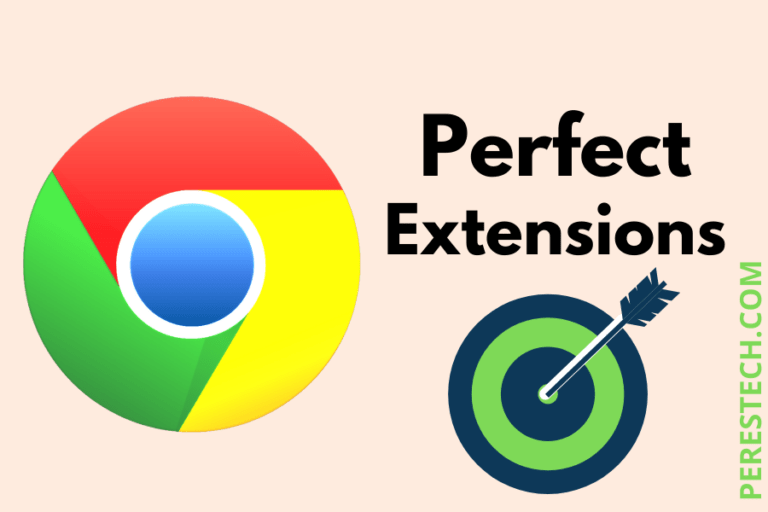
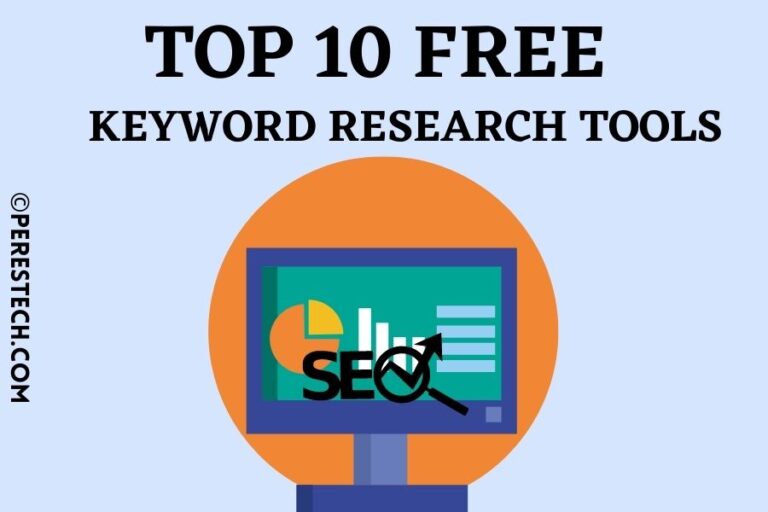
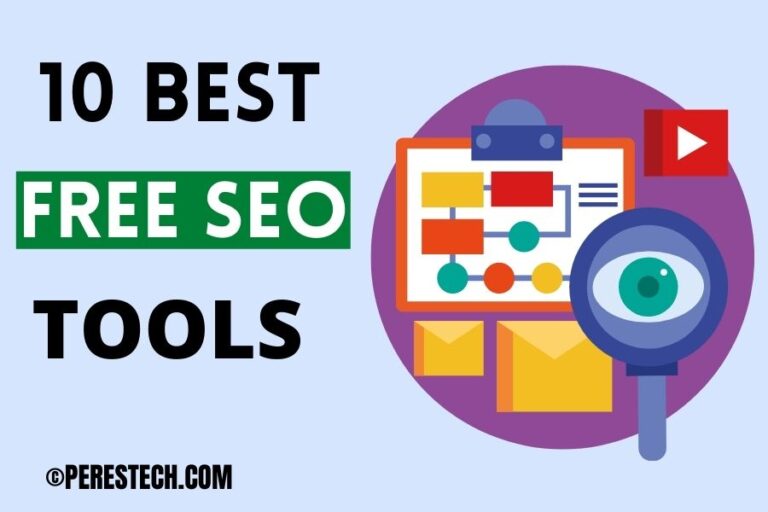
One Comment