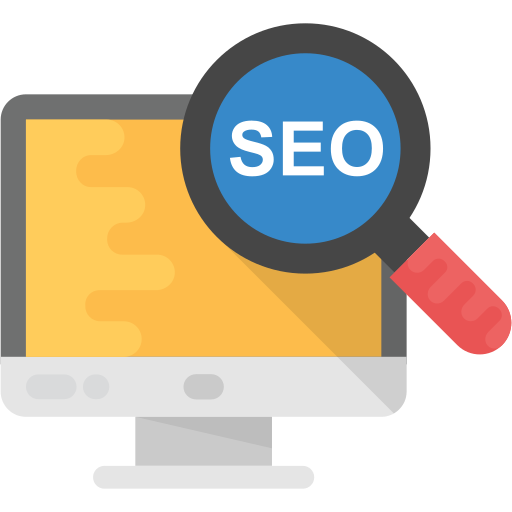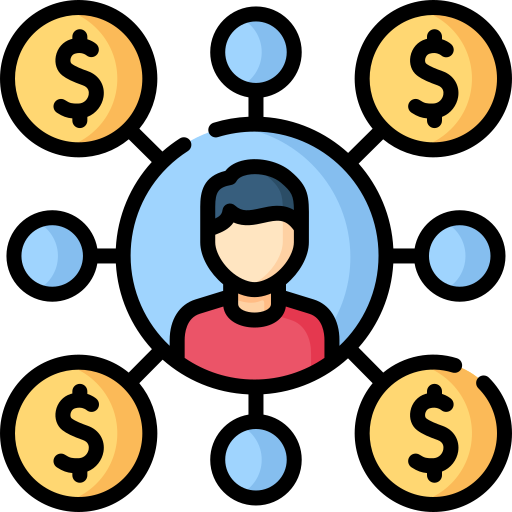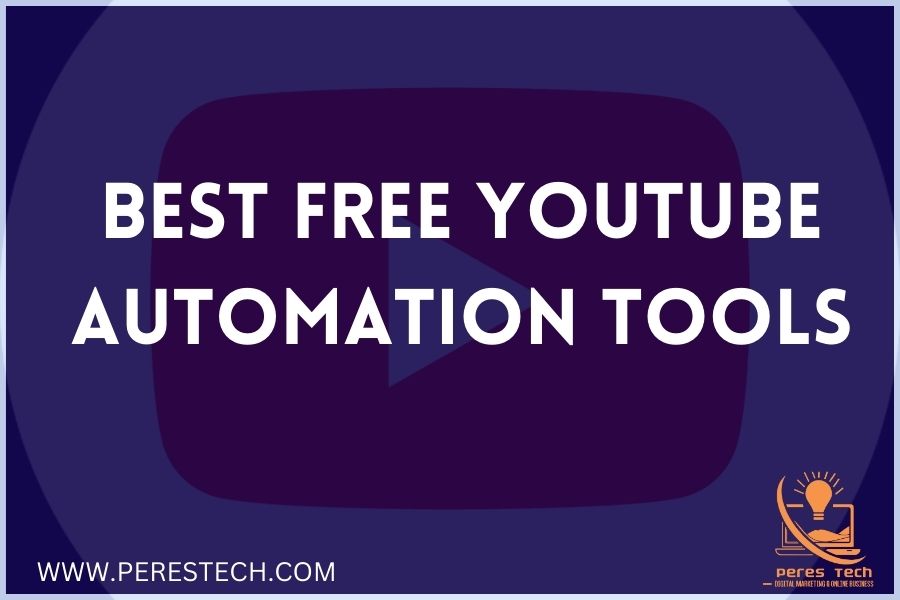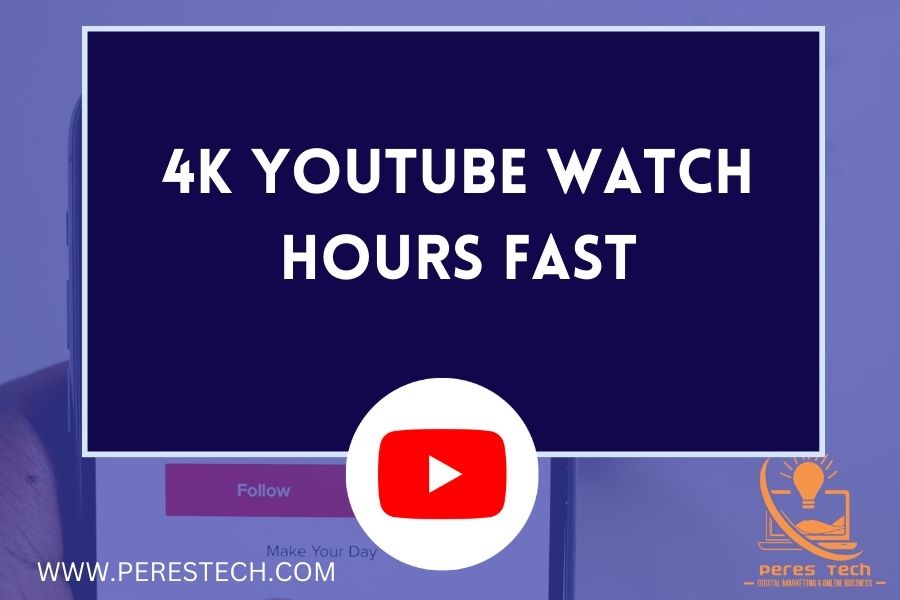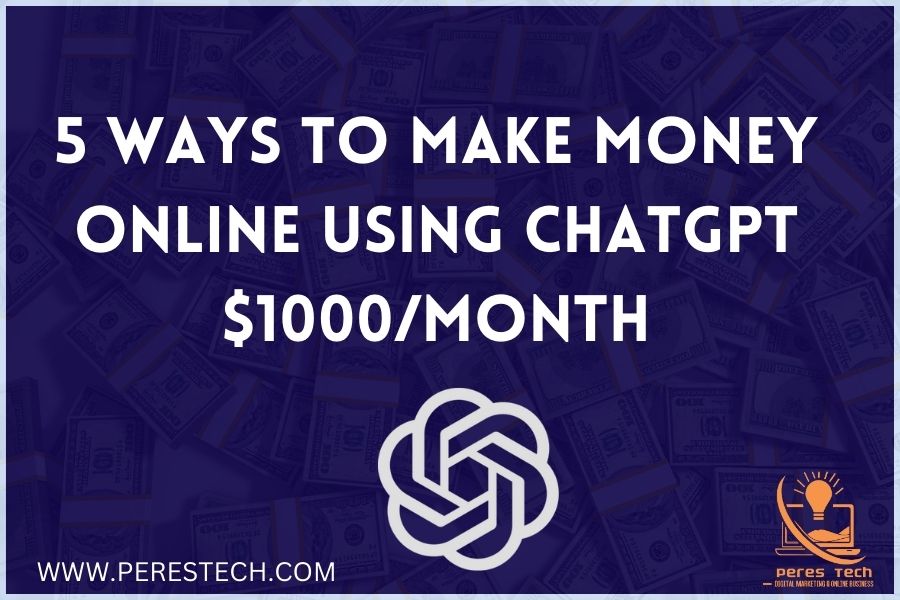Learn How To Grow your online Business.
Want to learn more about blogging and internet marketing and grow fast? then join my Newsletter and get daily updates on blogging tricks, affiliate marketing tips and guides on how to grow online faster.
What Are You Looking For?
Do you want more great tutorials like the ones you’ve seen here? If yes, then consider subscribing to my YouTube channel where I share my experience with you using practical examples with live proof to help you better understand each topic!
Recommended Services

Best Web Hosting
HostGator is the best and most affordable web hosting provider for WordPress with 1-click WordPress installation and is compatible with all CMS. #1 Recommended Web hosting providers.

Email Marketing Tool
ActiveCampaign offers you the best Email marketing, marketing automation, and CRM tools you need to create an awesome customer experience that will help you boost your business to the next level.
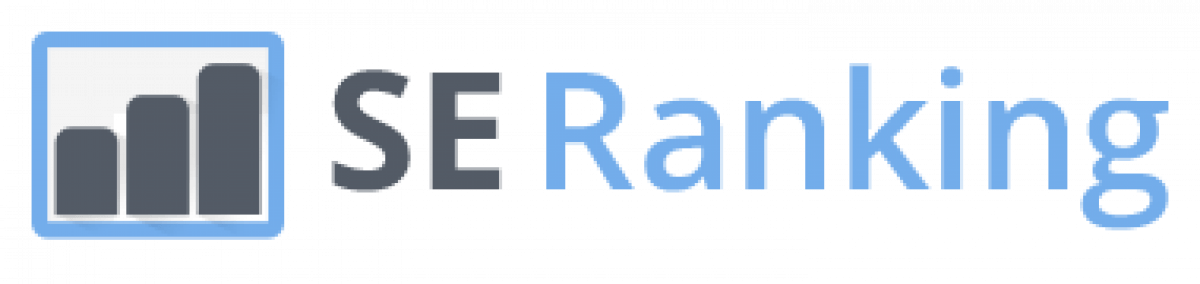
Best SEO Tool
SE Ranking is an all-in-one SEO tool every blogger and digital marketer needs. So far, SE Ranking is the best Keyword research tool at a low cost and offers a 14-day free trial with unlimited tools.

WP Themes
When it comes to user experience, the appearance of your site is crucial. Envato Market is the best place to get quality and well-customised themes to give your site that wow look.